

Can you evaluate a student’s academic or extra co-curricular activities progress without having any record of his/her performance or report card? Sounds absurd, right?
That’s how we feel when we come across businesses who are still not using Google Analytics (or any analytics for that matter) to measure their website’s traffic. Why? We’ve no clue. But we’re hoping you’re not one of those. If you’re then we’re not going to reprimand you but insist that you read this blog. In this blog, we take a look at Google Analytics from the beginner's point of view and discuss what it is, why you need it, and most importantly how to set up Google Analytics for a website.
We present you a simple beginners guide to introduce Google Analytics to you and tell you how to Setup Google Analytics and install it on a website in just 5 easy steps. By the end of this guide, you’ll know:
Ready? Let’s get started!
Want to Set-up Your Google Analytics to Your Business Website?

According to Google Analytics, “it gives you free tools that you need to analyze data to track and evaluate the performance of your website, marketing, content, products, and more in one place, so you can make smarter decisions for your business".
Google Analytics’ free service also lets you sort and sift site analytics into different data dimensions and metrics to know:
What Does it Do and How?
Google Analytics collects a wide range of data by inserting a code snippet into the header of each of your site's pages. So Google Analytics gatherers information in five categories, namely:
The Following Are Some Instances Of Specific Data You Could Encounter in Your Google Analytics Reports:
Some Of The Advantages of Utilizing Google Analytics
Before we jump to how to setup Google Analytics for website, do we see you wondering if setting up Google Analytics for a website is worth it or not? Then read what an amazing asset is Google Analytics for your website:
Identify Traffic Sources: You may learn about your visitors' origins, the channels they use (search, social, paid, etc. ), the country they are from, and more.
Improve Your Audience Understanding: What happens when someone visits your website? You can track every activity with Google Analytics, including which links they click and which files they download.
Create Popular Content: Google Analytics allows you to track your pages and posts so you can see which content is popular. You'll be able to identify similar topics to cover and increase your traffic this way.
Conversions and Sales: If you run an online store, Google Analytics can help you track conversions and figure out how much money you're generating.
Improve the User Experience of Your Website: Learn how visitors interact with your site, which pages they visit, and which device or browser they use to improve the user experience of your website.
So now let’s move on to how to add Google Analytics to websites!
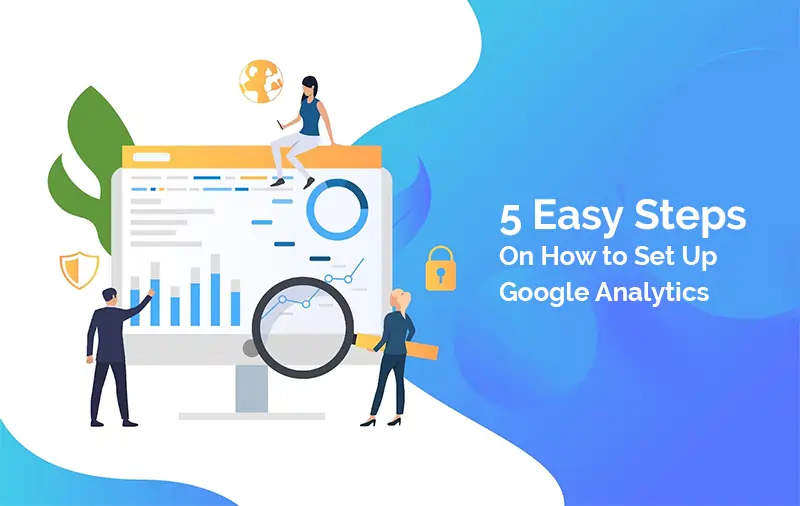
Now you know what Google Analytics is and why it is important for your business, so next, you should know how to add Google Analytics to websites. Adding Google analytics to websites can be tricky. However, once you have it set up, you get to access a wealth of insights into your website’s visitors and its performance. You’ll need to sign up for a Google Analytics account before learning how to use it and installing it on your website.
To learn how follow the steps below:
Let’s know how to add google analytics to the website in detail
For adding google analytics to website, you should open the home page, where you will find a pop-up asking you to sign up. In order to sign up, you can use your already existing credentials of the Google Account or even go for creating a new google account and then use the details to sign up:
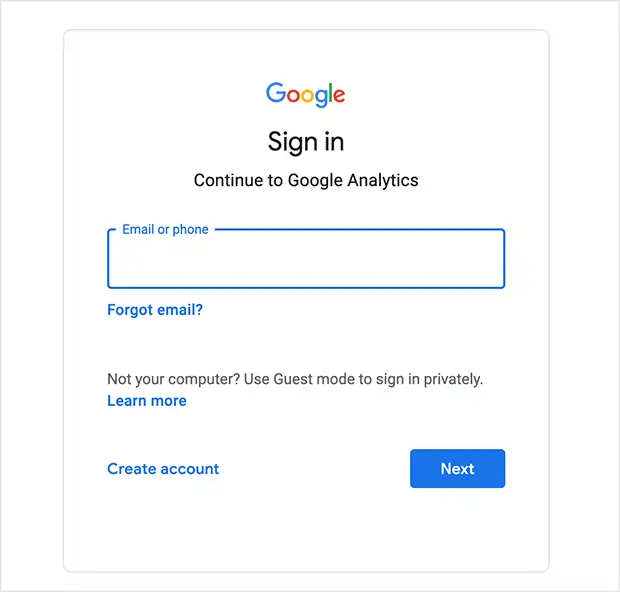
In the next screen, you’ll know everything about what Google Analytics is and how it can help your business. To get started with Setting Up Google Analytics, you should click on “Start Measuring.”
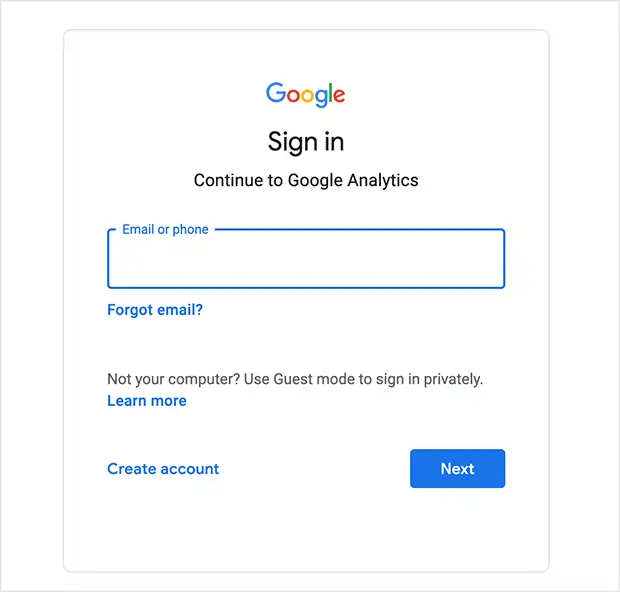
On the next screen, you'll be prompted to give your account a name and select your Account Data Sharing Settings. Click Next after selecting your preferred options.
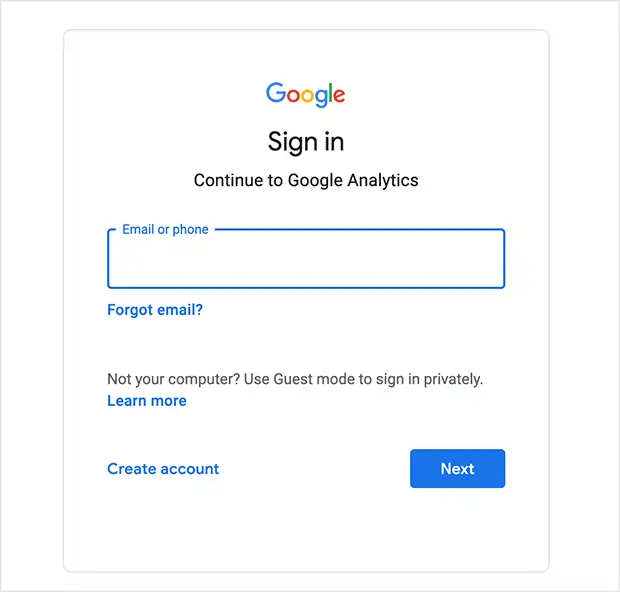
On the next screen, you have the choice to choose between adding a…
Choose the Website option and click “Next.”
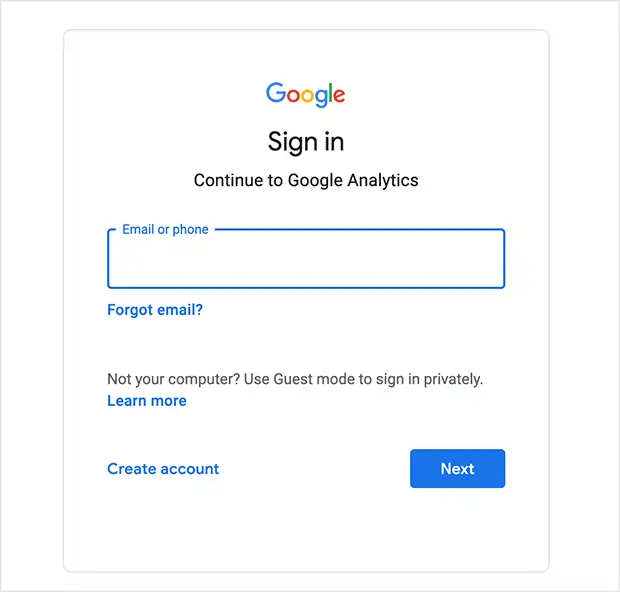
The next screen is where you may fill up the specifics for your sites, such as the name, URL, and other information. In Google's analytics dashboard, you may track many websites and give each one a unique name.
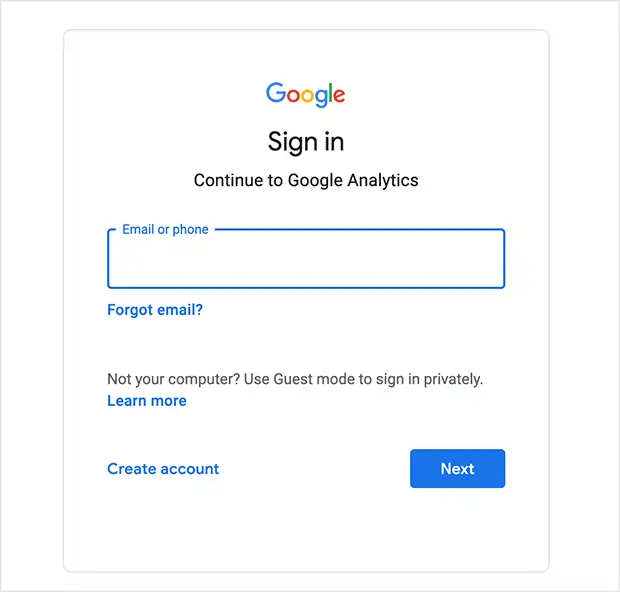
You'll then see a screen with your Google Analytics Tracking ID and Google Analytics tracking code. Copy your tracking code because, depending on whatever method you select below, you'll need to paste it into your website.
It's a good idea to bookmark this page in your browser since you'll need it once you've put the Google Analytics code on your website.
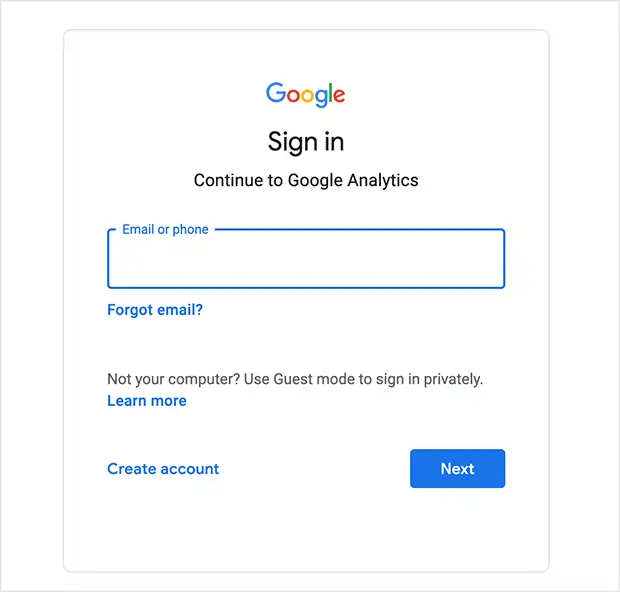
Viola, You Succeeded in Adding Google Analytics to Website!
How to Link Google Ads with Google Analytics?
Do you know it’s quite easy to link your Google Ads account with your Google Analytics account? You may ask why? According to Google, when link Google Ads to your Google Analytics account you can view “the full customer cycle, from how they interact with your marketer (e.g. seeing ad impressions, clicking ads) to how they finally complete the goals you’ve set for them on your site (e.g. making purchases, consuming content).”
So to get greater and deeper access to the information you need to determine your ad campaign’s ROI or to track your SEO efforts with Google Analytics.To link the two accounts, follow the seven steps below:
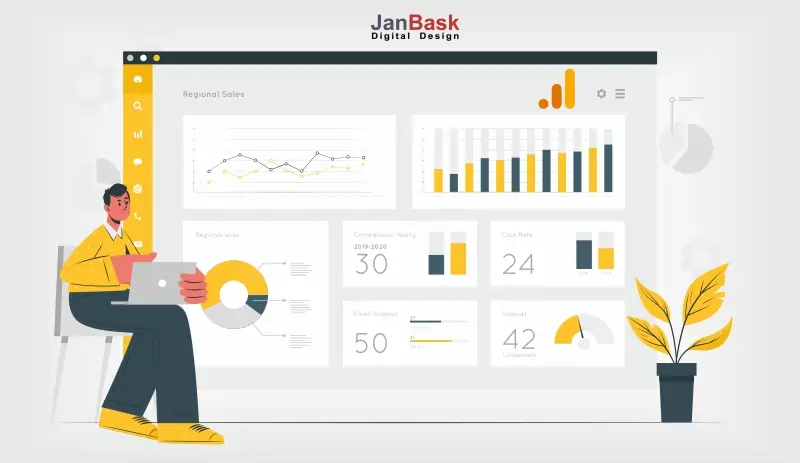
You already know what Google Analytics is, what it does, why it is important for your business and also learned how to add Google Analytics to website but it is a vast matrix with so many components that you may feel overwhelmed with so many terminologies. But relax, here we have compiled the list and simple explanations of a few key terms that you may come across while using Google Analytics and if you already know them then there’s no harm in a little revision, right? Here are they:
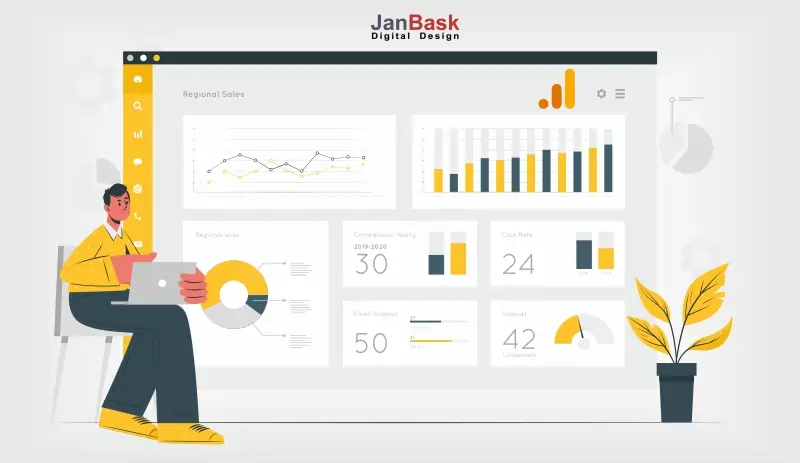
Now we’re done with how to add Google Analytics to website, you should also know few tips that if you follow diligently not only you will get to know how your website is performing but you can also do more with your Google Analytics for website and boost your conversion and revenue, these are:
You can’t run a website or app without knowing how it is working for you or is it even driving the kind of traffic you expect from your digital marketing campaigns. Google Analytics for websites not only offers you information into the performance of your site but it also helps you gain more advanced insight that helps you improve your site and thereby increasing the conversion and the profits. Using Google Analytics for a website may seem a complex procedure but with the help of right and adept professionals you can manage it like a pro, moreover you can ace your marketing performances as well.
In this blog, we shared detailed insight into what Google Analytics is, why you need it and shared easy-to-follow steps to know how to set up Google Analytics for website. Additionally, we also discussed a few of the common Google Analytics terminologies that you should know to work with and also give a brief trick to get most out of your Google Analytics for website.
Drop us a comment if you're a beginner who has a burning question about Google Analytics for website or how to set up Google Analytics for website, we will be happy to help!
A
Awesome guide on analytics setup.
P
Too informative, really helped me in setting up an analytics account.
O
Earlier I thought, I have to reach out to any digital agency for analytics setup and handling but after reading this post I thought I can do it myself.
A
Listed advanced tips are amazing. Thanks!
T
Is it free of cost to set up a google analytics account.
R
Hi! I have gone through your blog, it’s interesting but I want to explore more about Google Analytics to get the perfect results. Can you provide me with more links?
F
How much does it cost to hire a professional to maintain a google analytics account for any business? Can you tell?
L
Hi! I am a graduate student and want to pursue a google analytics course from your institute. Can your team help me with this?