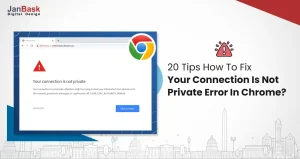
It's your online store launch; everything is in place!
A great website!
Tremendous digital marketing efforts!
Outstanding products and raining offers!
You expect X amount of traffic, and suddenly there's a message on the webpage - http error 500!
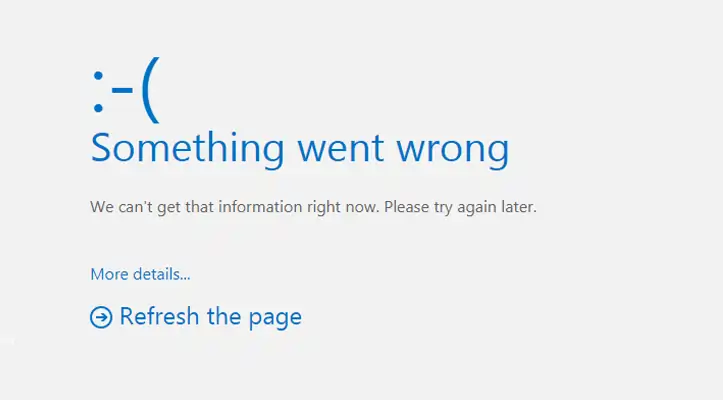
And you have no clue what has gone wrong!
HTTP error 500 can be a very disheartening situation that results in a decline in traffic and hampers your brand reputation.
We don't want you to ever face any such situation, and even if it arises, we'll prepare you like a pro to sort it out in no time.
To guide you through the hassle of the much-dreaded http error 500, let's get started with knowing all the essentials for solving this mystery in no time!
What we’ll cover
Let’s get off!
Haven't you experienced that many times while surfing the internet you click on a webpage and there is a message like this:
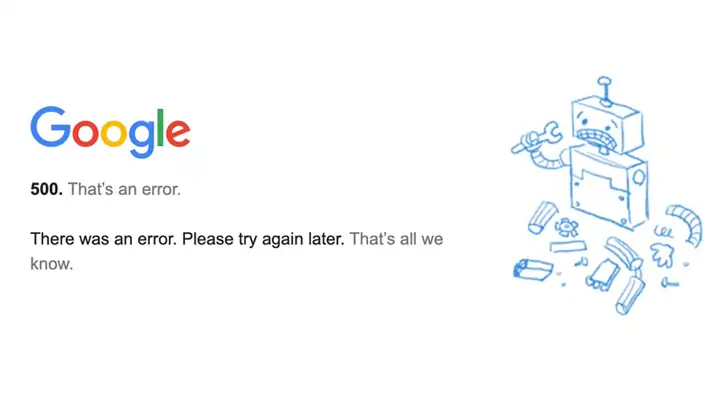
It is frustrating!
The information you were looking for was not addressed because of http error 500, which is a kind of mystery. To decode it in simple terms, the 500 error means that your web server is experiencing issues; however, the root cause of the problem is unknown.
In case of a 500 internal server error, the page you have requested will not load. Instead, you will see the error message on the browser page, as the server is unable to fulfill the request due to an unexpected condition.
Let us explain to you the technicalities of error 500 internal server error. When you navigate a website, you reach out to the web files and content stored on a remote server. The browser then communicates with this server to get the content requested.
The server then sends an HTTP response status code to the browser, informing it of the request's status. In addition, the code HTTP:200 is returned in case of successful transmission, which means the page you were looking for will be loaded.
But, if unsuccessful, the server might return with a code: an HTTP 500 (http error 500), precisely a nightmare to every entrepreneur, marketer, strategist, and even user who has spent much valuable time browsing the internet for specific information.
Just imagine how much the reputation of a brand gets hampered when the user experience is being compromised. Do you know even Google penalizes for http error 500?
It may sound even more daunting, but it's a fact that a 500 internal server error is so critical that it even affects your ongoing SEO efforts.
For instance, if your site is down with the message 500 error and the issue is fixed in no more than 1-0-15 min, in that case, there are no issues as maximum times it gets unnoticed when Google crawls the web pages.
But, if the http error 500 is taking too much time to be fixed, Google slows down crawling, and if it continues to see the errors at every crawl, they drop the URL from the index or lower the page ranking.
It means an http error 500 leads to poor user experience and negatively impacts your site's ranking and indexing, resulting in all SEO efforts being dusted off.
Basically, no one likes to deal with a website that constantly has such errors like http error 500.
The http error 500 is so critical that along with investing much in ensuring that the 500 internal server error is avoided in the future, some of the major brands like Airbnb, Amazon, Youtube, and many others have got their own custom 500 internal server error messages.
At Least rather than seeing a black and white http error 500 messages, the users find something interesting and funny, just like in the images below:
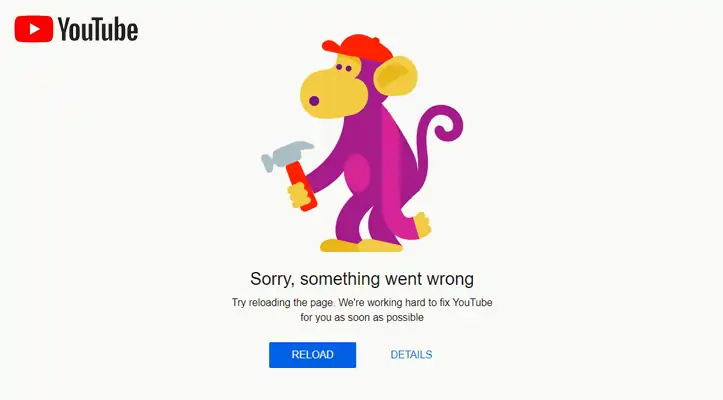
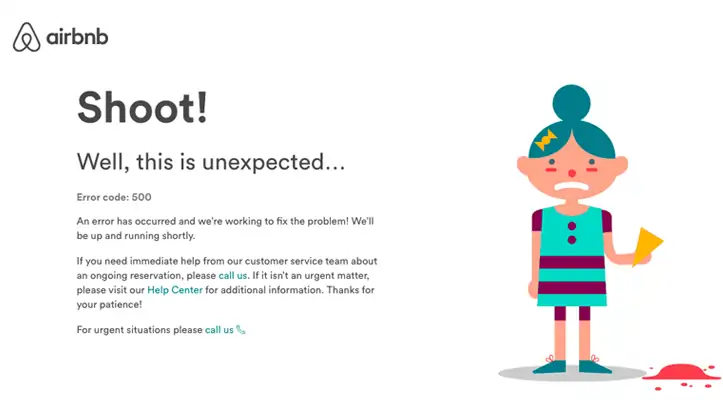
Do you know that http error 500 is not the only variant? Instead, the 500 internal server error has multiple variations which are critical to know about.
A 500 internal server error might appear in various ways depending on the web server, operating system, and browser. But they're all saying the same thing - "An unknown issue that must be fixed as soon as possible."
Some of the variations are:
By now, we have spoken much about how damaging an http error 500 can be.
But, have you ever researched the actual and practical reasons that lead to error 500 internal server errors?
If not, or even if you have searched about 500 error, we'll help you with the correct facts so that next time whenever an http error 500 arises, you are not clueless or dependent on a technical person to help you out with reasoning.
Unlock the Secrets to Fixing HTTPS Error 500 Now!

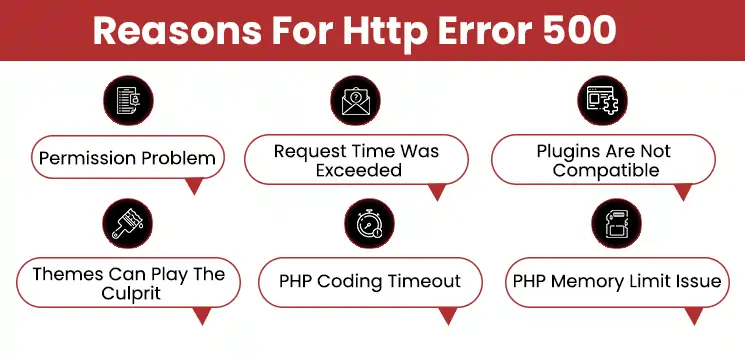
We have got you some of the major reasons that lead to 500 errors, knowing which will definitely help you figure out the right way to get 500 internal server errors fixed immediately.
While working with WordPress, every folder and file has permission settings to read, edit or modify. One of the common causes of http error 500 is not setting the right permissions on your website files on WordPress. Once you change or modify the default WordPress settings, you'll experience issues on the WordPress site leading to http error 500.
When was the last time you paid attention to your website loading speed? If you haven't checked it off lately, here's an awakening call!
Every server has a waiting time to fulfill the website request; generally, it is 30 seconds. If the website is not optimized enough for fast loading and exceeds the time slot, the connection will be closed even if the server is processing the request, and you'll usually get a timeout error that says "Connection Timeout".
However, in some circumstances, the web browser displays the 500 internal server error messages. The simplest approach to avoid timeout issues is ensuring your WordPress site is optimized for fast loading. You can do this by reducing the overall size of the page by minimizing images and graphics on the page. The best way to optimize your website for the best user experience is to take advice from a professional WordPress web development company.
Everyone is gushing about WordPress because of its plugins to simplify the endless number of tasks one has to execute on WordPress.
However, to bring to your notice, Plugins play an essential role when it comes to http error 500. If you have installed the wrong plugin, your WordPress site will start facing issues. And adding to the worries, wrong plugins can’t be identified immediately, the problems start coming up after some weeks, by then it becomes difficult to identify the problematic plugin.
Deactivating all plugins and checking whether the error has been deleted is one of the ways to fix the http error 500 WordPress issue.
Themes are very important for the performance of your WordPress website; therefore, you should choose them carefully. In addition, the optimal environment for your plugins and other scripts you might put on the site is provided by the appropriate themes.
When you add plugins, a poorly designed theme will cause compatibility issues and result in an error like http error 500. We suggest you stick to one of the default themes available on the platform.
When the PHP script has external network connections, the connections might cause a timeout and errors like http error 500.
To ensure no such errors arise, you should set the right timeout rules in your scripts.
To figure out the problem with PHP timeout, try to terminate all external connections and see if the error is removed.
The PHP memory limit is the maximum amount of server memory that each script is allowed to consume. You can use the Site Health tool to check the current PHP memory limit of your WordPress site.
Go to your WordPress dashboard - go to Tools - “Site Health” - Info - move to the server section to find out the PHY memory limit. If you are hitting the PHP memory limit, it is because the site is using too many plugins. Fix the plugin issue to increase the PHP memory limit and resolve http error 500 WordPress.
So far, these are some of the key causes of http error 500. However, as we stated earlier the biggest issue with 500 error is that the reason is unknown. So, depending upon your usage and site adaptability, responsiveness, etc. you may come across any other reason as well for the http error 500 to arise.
Therefore, it becomes more critical to know how you fix the http error 500, which you will figure out moving ahead.
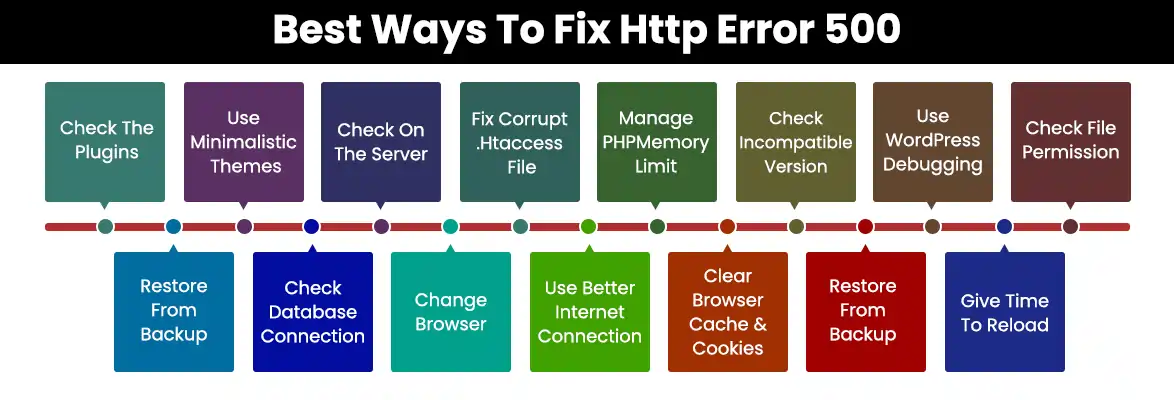
We have two perspectives with respect to getting you the best solutions to fix http error 500. Firstly where you as a WordPress site owner/Webmaster can make specific changes in plugins and themes as required to make the site more effective, but here the only downside is, you would have very limited information about fixing 500 error.
Another perspective is you fixing the issue as a user. Many times you do check your site as a user to understand how well the site is performing, and at times you may check relevant competition sites. So how will you fix the internal server error 500 as a user? Leaving no stone unturned, we have got you the best advice about fixing http error 500 as a user as well.
Let's find out the best solutions to fixing http error 500, and ensuring that there is no compromise on your brand reputation because of such technical glitches:
We will give you some of the most practical and simple ways to fix http error 500 as a user. And trust us there are no such technical jargons that may make understanding http error 500 WordPress a rollercoaster ride for you.
#1. Try Reloading The Page To Fix 500 Error
Don't we do this many times when one of our favorite videos on Youtube isn't loading? Or when our cell phones start giving us trouble, we restart them, right? This strategy applies to http error 500 as well!
Try reloading or refreshing the page after a few minutes when you are getting the HTTP error 500. This helps in case the website is facing some temporary issue that may need some minutes to rectify. It is a simple yet effective solution when your WordPress site is facing some minor issue and resulting in an 500 internal server error.
#2. Hold Your Horses!
We know how difficult it is to wait, especially when it comes to browsing. But here's the key. Rather than getting frustrated with repeated http error 500, just wait for a few minutes.
When there is a minor error, it takes the webmaster some minutes to edit the site and recover it. Even when the site is under maintenance, it may lead to HTTP error 500, which will take some minutes to get back.
Reload the page to check if the site is restored or not, and if the http error 500 WordPress is resolved.
#3. Clear Browser Cache And Cookies To Fix 500 Error
Yes, as simple as it may sound! These are practical things to do when you face http error 500. Just clear up the cache and cookies that are stored for some time on your web browser.
The cache is designed to speed up the loading of websites, and cookies are designed for enhanced user experience. But when these two critical elements get corrupted, they may lead to websites not loading or not responding. So the best idea here is to clear up the cache and cookies to minimize HTTP error 500.
Brownies point: Check Google support for the right guide on how to clear up cache and cookies.
#4. Change Your Ip Address To Fix Http Error 500
Maybe some suspicious activity is found on your system or there are issues related to spam, which may lead to your IP address being blocked. You may then receive an error notice stating that you do not have the authorization to access the web resource which actually is a 500 error.
We suggest you switch to a different network to change your IP address so that you may connect to the server, and the http error is fixed.
#5. It's Going To Be 5G Soon!
We say it's going to the world of 5G because gone are the days of slow internet and buffering!
Still, you never know what may lead to an http error 500. So check your internet connection in case of an error 500 internal server error.
As we stated earlier when a user exceeds the request time, it may lead to internal server errors 500 on your browser, and you may avoid such a scenario through a fast internet connection.
#6. Change The Browser
Browsing is like a comfort zone, don't you think so!
But, unfortunately, your browser may be corrupt at times, resulting in http error 500.
To avoid http error 500 WordPress, try reloading the website on another browser. You may also consider reinstalling the browser so as to fix http error 500.
Consider these options to fix http error 500 as a user or website visitor. But how about as a webmaster?
Is it going to be that simple, or do you need to turn on your technical jargon dictionary! Let's figure out how to fix 500 errors on the WordPress website as a site owner.
As the owner of your WordPress website, it becomes imperative for you to have an understanding of every element that may impact your brand image either positively or negatively, and error 500 is one of the elements that has several negative aspects.
Here are the must-to-abide steps to fix https error 500 in no time.
#7. Plugin Can't Go Unnoticed To Fix 500 Error
Plugins are the building blocks for your WordPress website but if not worked on correctly, they may lead to an https error 500. What do you need to do in such a case?
Start by deactivating the latest plugins, by latest we mean the plugins that you have installed just before getting the http error 500 error on your WordPress site.
If the http error 500 is not sorted by deactivating the latest plugin, consider deactivating all of them and check if the internal server error 500 is resolved.
If the issue gets resolved by deactivating all of the plugins, it means that one of the plugins is not compatible with your WordPress site theme. You should consider moving to the default theme in such a case.
Let us help you with how to deactivate the plugins.
Log in to your WordPress dashboard - go to the Plugins section and deactivate all plugins - then, reload the website to check if the http error 500 is resolved.
If you cannot log in to your WordPress site, you need to deactivate the plugins from the File manager.
Here's the step to do so:
Login to cPanel and locate File Manager that has your WordPress installation files - click on the "public_html" folder - there you'll find the folder named "wp-content" - click on that folder to access the "plugins" folder - rename the "plugins" folder which means WordPress can't locate the folder anymore - reload the website and see if the http error 500 is fixed.
If http error 500 is resolved, start copying the plugins in the old folder and reload the web page.
#8. Themes Are Awesome But Can Play The Culprit As Well!
We know how exciting it is to experiment with themes, especially WordPress themes that are unique, responsive, have built-in SEO features, and whatnot!
But using the wrong or incompatible theme may lead to http error 500. So here's what you need to do:
#9. Fix HTTP Error 500 By Checking On The Server
You can always verify with your WordPress host if you get 500 internal server errors from PHP timing out or fatal PHP failures due to third-party plugins. However, without the assistance of an expert in WordPress, troubleshooting these issues might be challenging.
#10. Fixing Corrupt.Htaccess File Is Critical To Get Rid Of Https Error 500
If you have made any changes in the .htaccess file, chances of 500 errors may arise. Please double-check the .htaccess configuration for any syntax errors.
What you need to do is undo the changes, and switch to the default .htaccess file that is available in the file manager; you can access it from cPanel or an FTP client.
#11. Check The Exceeding PHP Memory Limit To Resolve Http Error 500
Such a scenario arises when some plugins or themes consume a lot of processing memory. You may increase the memory limit by doing some modifications in the wp-config file or php.ini file. You can increase the memory limit, let's say, by changing 128M to 256M. You can adjust the memory limit to 64M, 128M, 256M, and so on to resolve 500 error issues.
#12. Fixing Incompatible Version Helps In Fixing Http Error 500
Do you know that PHP, the widely used open-source general-purpose scripting language allows you to create a dynamic, fully functional WordPress site without any technical skills or manual code changes?
PHP influences WordPress site performance, scalability, and reliability. You'll get issues on your WordPress site or internals server error 500 if you use an outdated PHP version or a new version that's incompatible with the theme or plugin.
So first, you should double-check your theme and plugins to make sure they're compatible with the PHP version you're using, and consult your hosting provider for instructions on moving to the right PHP so that https error 500 can be avoided.
We will also tell you how to check PHP yourself.
On your dashboard, navigate to Tools - move to site health where you can view your WordPress site's health status and any available updates or recommended improvements. If you're using an outdated PHP version, it will be listed here.
Another way is that the hosting provider uses cPanel, login to your hosting account, and open it. Then, under the Software section, click on Select PHP Version.
#13. Fix Http Error 500 By Using WordPress Debugging
Another way of fixing the http error 500 is using the WordPress debugging feature. Paste the debugging code inside your wp-config.php file. However, this method is applicable for trained web developers since they know how to work with codes.
You can hire a WordPress development agency to help you with this, and they will get it all sorted for you and make your website more compatible and responsive.
#14. Check for file permissions To Fix Http Error 500
As we have mentioned above, file permission is also one of the root causes of http error 500. Therefore, we will simplify it for you:
The recommended file permission settings are as follows:
If the permission setting is not correct, some plugins, themes may get blocked.
First, connect to your WordPress site using an FTP client, then go to the root folder of your WordPress site, select all folders in the root directory, and then right-click to select 'File Permissions’. This will bring up the file permissions dialog box.
You must now type 755 into the numeric value field. After that, select the 'Apply to directories only' option after checking the 'Recurse into subdirectories' checkbox.
To proceed, click the OK button. After that, pick all files and folders in your WordPress site's root folder and right-click to set file permissions.
Again, the dialogue box for file permissions would display. This time, the numeric value should be 644. After that, select the 'Apply to files only' option and then tick the 'Recurse into subdirectories' checkbox. To proceed, click OK.
All files on your WordPress site will now have file permissions defined by your FTP client.
#15. Resolve Http Error 500 By Restoring From Backup
Using a backup to restore your WordPress site is a good technique to fix http error 500. It's critical to have a backup of your site so that if something goes wrong, you can quickly restore the prior version of your site that was running well.
#16. Check the Database Connection To Fix 500 Error
Another possible cause of an internal server error 500 is the failure to create a database connection that may occur due to server problems or improper database login credentials.
A broken database connection is more difficult to fix because you can’t access either your WordPress installation's frontend or backend.
You'll need to access your WordPress files using FTP/SFTP or cPanel to fix this.
We are sure these ways to fix https error 500 will make your life much easier. However, we suggest you take some necessary steps so that internal server error 500 can be avoided in the future.
Here are the best tips for your rescue.
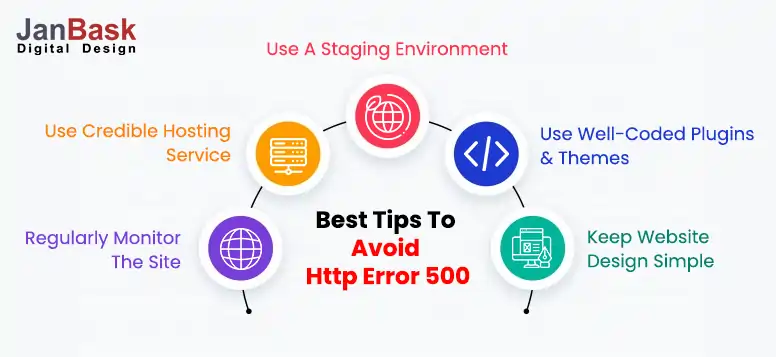
#1. Keep Monitoring Your Site To Avoid Http Error 500
Use services like Dynatrace, Freshping, LogicMonitor, Updown.io to monitor and alert you for an https error 500. You can use the tool to check at frequencies like 30, 15, or even 1 minute.
#2. Use A Hosting Service That Is Credible To Stay Away From Error 500
When looking for suitable WP hosting services, do check if you have features like one-click installation, a team of support staff that specializes in WordPress, and automatic software updates to keep the HTTP error 500 in check.
#3. Use a Staging Environment To Avoid Https Error 500
Major website updates should be tested in a staging environment before being deployed to the live site. This way, you'll be able to catch any issues with themes or plugins before they generate an internal server error 500 on your website.
#4. Go For Well-Coded Plugins and Themes For No 500 Error
Not all WordPress themes and plugins are built using high-quality code or industry best practices. For the best experience, consider working with a professional web development agency that specializes in WordPress.
#5. Don’t Go For Heavy Website Design To Avoid Http Error 500
Your site's design can also kill its responsiveness and user experience. The choice of suitable themes and plugins can broadly impact the appearance and performance of your website.
The chances of https error 500 can definitely be avoided through the measures we have stated above. On that note, we hope your endeavor to give your users the best web experience keeps gaining momentum.
The http error 500 can affect your market value considerably, but by now you know how to fix it. But, ensure to keep monitoring your website, and rather than overdoing your website with too much variation in themes and elements, keep it minimalistic yet effective. The more your website is responsive and fast, the chances of any technical issues, be it http error 500.
Share your insight on tackling 500 errors or what works best for you to avoid internal server error 500, in the comments down below!
Interested in our Web Design & Development Services?

M
Earlier I had no idea about this https error 500, but after going through this blog now I know how to resolve this error, all thanks to this blog.
T
I was struggling with this error again and again, but now I understand the root cause.