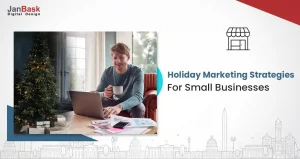
Did you know that only 2% of your site’s visitors will convert on their first visit. So what about those 98% ? And what help you bring them back? Well, Google Analytics remarketing is one of the best ways to avoid losing potential customers who showed interest in your brand earlier but leave without buying anything.
Why go with Google Analytics remarketing?
Google analytics provide valuable insights about your website traffic that also help you understand customer behavior.
Moreover, Google has made setting up Remarketing campaigns much easier and smarter by allowing us to use our Google Analytics tracking code and Analytics data to set it up more efficiently.
Google remarketing ads with advanced digital marketing strategies help bring those visitors back to make them your long-term customers.
This Google Analytics Remarketing, guide help you know everything about Remarketing, what is remarketing in google analytics? What is a benefit of using google analytics for remarketing and how does remarketing help you grow your business? We are also going to cover how can you get started with Google remarketing?
Read more about bounce rate in Google Analytics.
Let’s start by understanding what is Remarketing in Google Analytics & how it works.
Remarketing is displaying an online advertising feature that lets you customize your display ads campaign & tailor your ads (using dynamic remarketing) for people who have previously visited your site but have not to get converted. Display those ads when they browse the web and use apps.
You must have been observed, when you look at goods in an online store and then the relevant ads for that store follow you to other sites, search engines, and social networks.
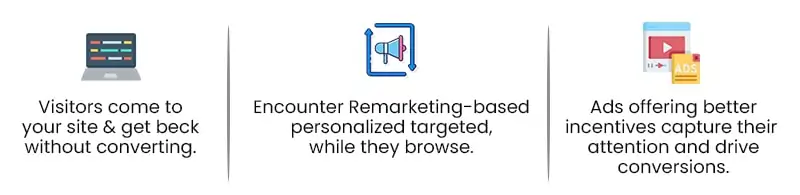
When a person visits your site, it means they’re showing an interest in your product or services. But for any reason might go back without converting. Remarketing is an advertising strategy to remind them of what they want and pitch the same product with a better offer.
Here’s how remarketing strategy actually works & help you grow business:
Suppose if a potential customer puts an item in their cart but abandons it before checking out, here is the better scope to promote your brand or offerings, Remarketing your product with an alluring offer can help you recapture their curiosity and gain conversion.
Remarketing is an effective and cost-efficient way to attract potential customers.
Compared to traditional paid advertisements, Google remarketing ads cost much less, mainly due to the fact that here you are targeting people who have already shown interest in your product. With less budget and the right targeting, remarketing can help you achieve good results with your KPIs.
According to study Adobe claims, “retargeting can boost ad responses by as much as 400%, and can help to improve brand recall and awareness in visitors.” The average click-through rate for a Google search ad is 0.07% whereas it is just 0.7% of that of retargeted ads.
To start with a Google remarketing campaign, you need to have a Google Ads account and a clear remarketing goals to align with your marketing strategy. For example, if you want to send free shipping offers to customers who bounced off with items in their cart, you can create an audience for reaching that particular segment. You can then design an ad to pitch your product with a better offer and Google will display it to the targeted audiences.
In this section we are mainly going to discuss-
You have to come up with a Google Analytics Remarketing lists, you have to identify your target audience & the set of requirements to be met before an ad is shown.
Clear Goal
First, you need to have a clear goal like whether want to -
And the list may go on. Once you are clear with your goal, you can set them up in Google Analytics to get the relevant reports.
Identify Target Audience
You can identify the right targeted audience based on how well each visitor meets certain criteria.
For example, if you want to cross-sell existing customers, you’d probably get the best results by building ads around related products that they have purchased recently. Once you are clear with your goal and audience to retarget, you can move on to creating Google Analytics Remarketing lists.
Prerequisites to take advantage of Remarketing with Analytics
When you enable Advertising Reporting Features for a web property, Analytics starts collecting the information that helps you understand user behavior on your site. Let's see how to enable Google Analytics Remarketing features.
To enable Remarketing and Advertising Reporting Features for a web property you can follow any of the following methods:
Modify property settings
Firstly we want to mention that, this method applies only to web properties and pages on which you're using gtag.js, analytics.js, or AMP tagging. And this is the only method that allows you to use the Analytics tag to create remarketing lists for search ads.
After modifying the property settings to support Remarketing and/or Data Collection for Advertising Features, then traffic to all your pages is subject to this type of data collection.
If you want to implement these features only for your site, then you need to modify the tracking code for each relevant web page and keep these property settings off.
Here are the steps to update your property settings:
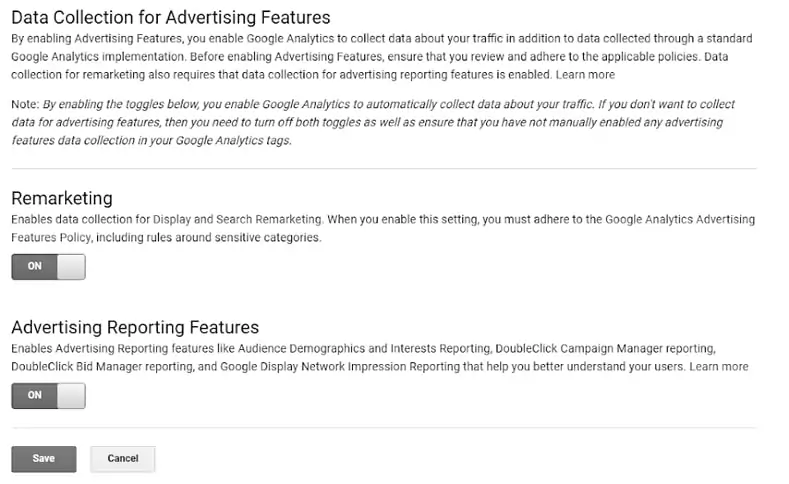
Keep in mind that this method enables features for your website only. and if you want to enable these same features for app users, then you need to update your app-tracking code per the methods outlined for Android and iOS.
When it comes to creating Google Analytics Remarketing lists, there are two options:
Both options of these allow you to target past visitors across Google’s Search and Display networks. Let’s move and see how can you create an Audience in Google Analytics.
Here are the steps to create a segment-based audience in google analytics:
Step 1: Log in to your Analytics account, go to the admin tab from the top navigation menu.
Step 2: Under the property column, navigate to audience definitions and click on Audiences.
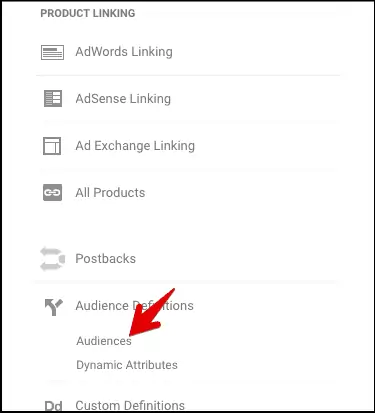
Step 3: Under the audiences tab, click on the new audience button, go to link configuration & link your analytics view and Adwords account.
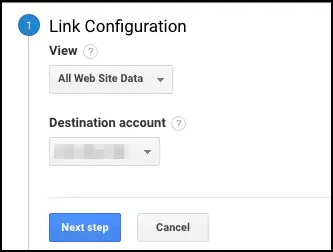
Step 4: Click next step.
Now in the audience section, you can either select the recommended audience or create a new audience or you can also import any segment.
Here we are going to create two different types of audiences–
In this scenario you have to first set up a goal for users who completed the form submissions. Continuing from step#4.
Step 5: Click on create new button
Step 6: Here we are creating an advanced segment, follow as shown in the below image.

Step 7: Next, enter the audience name then click on the Save button.
For this first you will have to set up a goal for users who left the conversion funnel immediately after adding a product to the cart.
Now we are going to create an audience for the users who left the conversion funnel after adding the product to the cart.
Step 5: Follow the same till step#4 discussed above, click on the create new button.
Step 6: Inside the audience builder window, basically we are creating a new segment. Under advanced we are creating a conditional segment and doing as shown in the below photo.
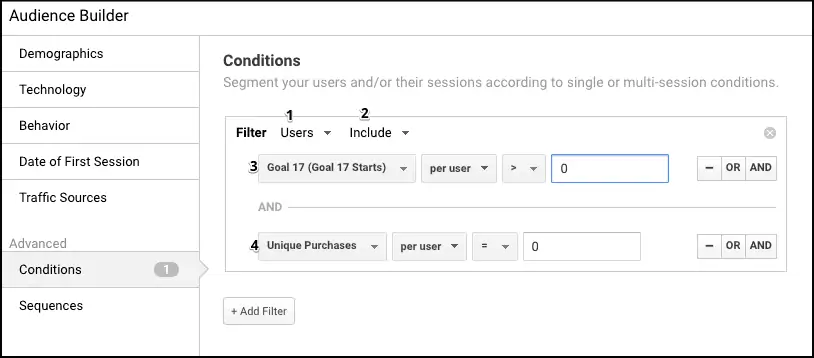
Step 7: Finally, click the apply button to save the audience. Next, we have to configure the audience.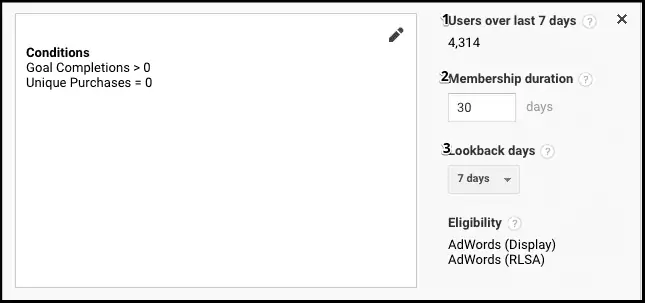
Step 8: Next, enter the audience name and click on the Save button.
So these two examples help you understand creating a new audience based on the behavior they show on your site. Similarly following the same process you can create any kind of audience you want.
Read, more about how to set up Google Analytics.
The biggest advantage of using Google Analytics for remarketing is it provides valuable insights to evaluate site visitors. Help you get visibility about the user behavior, the products, and services they have shown interest in. All this is done by collecting website data and metrics that will be used to evaluate site visitors.
Google Analytics Remarketing is more effective because of the following reasons-
Now let's see some important tips that can ensure your remarketing campaign success.
Here are the vital tips to hit the jackpot!
Target specific URL visits: We recommend you to target specific URLs that have been highly visited by the user and shown a desire by the audience to purchase or learn more.
Target by visit frequency: The visitors who visited your site once and leaves, it’s not likely to return to it very soon. But the users who visited your site two or three times without converting could probably be a step away from making a conversion action. Targeting by visit frequency is another incredible way to boost your remarketing campaigns.
Factor in ad fatigue: Instead of risking ad fatigue that generates low CTR and a high CPC, it is recommendable to reduce the ad frequency. For example, if someone views your ad four times, and if not getting any action it will probably not going to convert any soon with the same offer but the same frequency might create ad fatigue.
Target by time on site: One of the best ways to obtain the best-remarketing practice for a low CTR and a low-converting campaign is to target by time on site.
There is no doubt Google Analytics Remarketing is one of the best ways to bring back lost conversions to your site. Now that you know the basics of how to create Google Analytics Remarketing lists, What is a benefit of using Google Analytics for Remarketing? Using Google analytics you can start following up with people who visit your site earlier but leave before buying anything.
Not only does Google Analytics remarketing offer better conversion rates but it can also help you harness your data to develop effective marketing campaigns & build brand awareness, bring your potential customers back—and generate more revenue.
Hope this post on Remarketing helps you understand what is Remarketing in Google Analytics and how you can leverage effectively target advertising campaigns and increase brand awareness affordably. If you really want to boost your conversion remarketing is one of the best ways, but if you are not comfortable with all these technicalities to handle it yourself, you can outsource web design services to boost your brand sale with an effective remarketing strategy.
Want to add something about Google Analytics Remarketing lists or something that you want us to highlight? Feel free to comment below.
Leave a Reply